In Ear Monitors at Central
Worship teams at Central use in ear monitors, or iems for short. We have 8 mixes available. 4 wired and 4 wireless. Each band member can adjust their own mix using an app on their own smartphone, or they can have the sound tech adjust their mix for them. (Using your own smart phone is recommended) The smartphone app connects to our sound board to allow the user to make adjustments but doesn’t need to stay open or connected to monitor the mix during worship. It is only needed to make changes.
Check out the video link below for a quick run through of how to use the app. It is highly recommend you watch this short video before you start using this app for the first time.
There is a trouble shooting document at the bottom of the page if you already know how to use the app and just need a little help.
What you will need
- A smart phone running iOS or Android
- A comfortable pair of headphones or ear buds with a 1/8″ headphone jack.
Step 1 - Download the App
- Download the Allen&Heath SQ4You app on your smart phone.
- Download For iPhone
- Download For Android
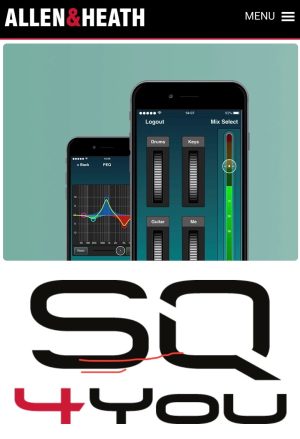
Step 2 - Connect to the Wi-Fi
- Connect your smart phone to the wifi network “CentralSound”. The password is posted backstage.
- Best practice is to select “Notify” when joining so you’re phone doesn’t connect to this network when you are not on the worship team.
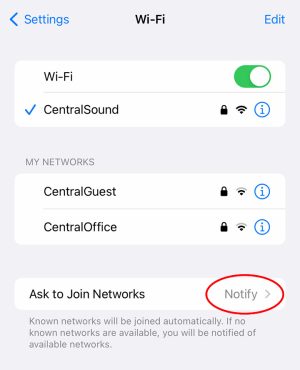
Step 3 - Connect to the Sound Board
- Open the SQ4You app on your phone
- Under “Choose Unit” scroll down to “Central SQ6”
- Select “Connect”
- If you don’t see “Central SQ6” double check that you are connect to the correct wi-fi network from step 2.
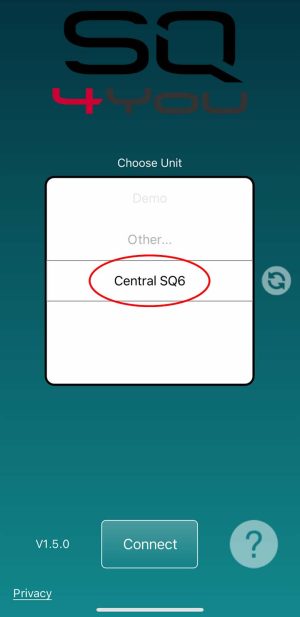
- Select “IEMs” and enter the password “centralsound”
- Select “Remember Me” so you don’t need to enter the password every time you connect.
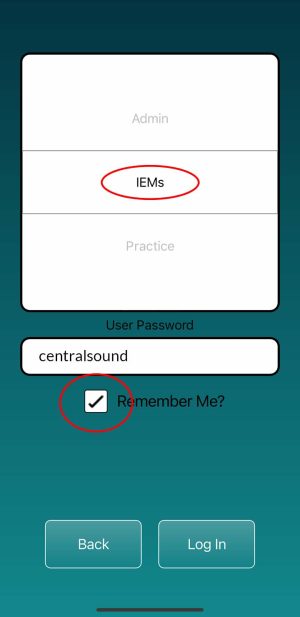
Step 4 - Select your Mix
- Using the “Mix Select” button at the top right, select the mix that matches your pack. There is a label is on the back of the pack.
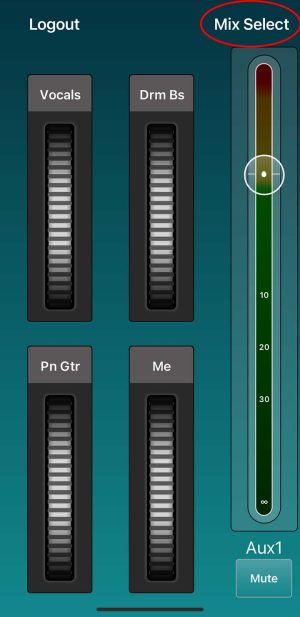
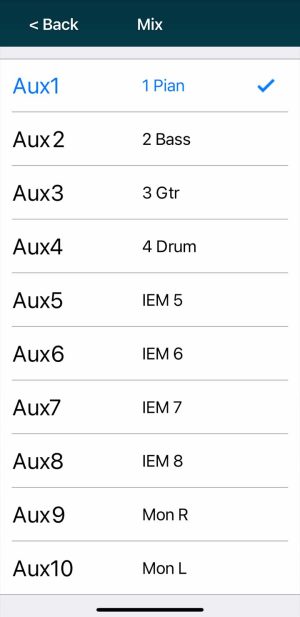
Step 5 - Assign Channels
- There are 4 main groups which act as volume up and down controls. You can add instruments and vocals to each group. You may want to set it up similar to this. Group 1 – Vocals, Group 2 – Drums and Bass, Group 3 – Guitars and Piano, Group 4 – Your vocals or instruments.
- You can adjust the volume of everything inside each group by rolling the dial up or down.
- You can also adjust the master volume using the slider.
- Best practice is to set this to 0 and use the knob on your headphone pack (wired or wireless) to adjust the volume in your ears.
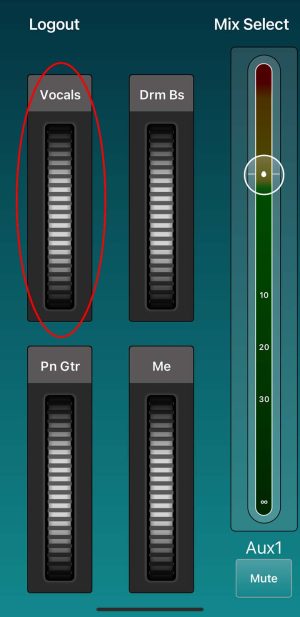
- Double tap into each group to:
- View the channels in each group.
- Adjust the levels of each channel in the group.
- Assign new channels to a group.
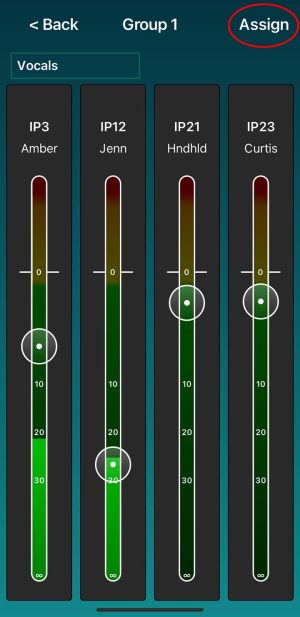
- Using the assign button, you can assign vocals, instruments and even effects to each group.
- A small number is placed beside each channel showing which group it has been added to.
- Clicking on a channel that has already been assigned will reassign it to the current group.
- Be sure to assign any preaching or mics as well as VPU and audio playback channels.
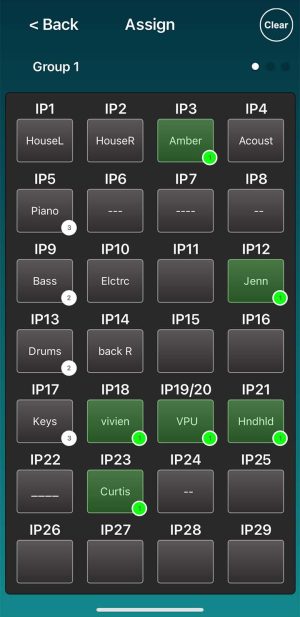
Pro Tip
- You can double tap on the master fader to open an EQ and adjust the Bass, Mids, and Treble of your mix.
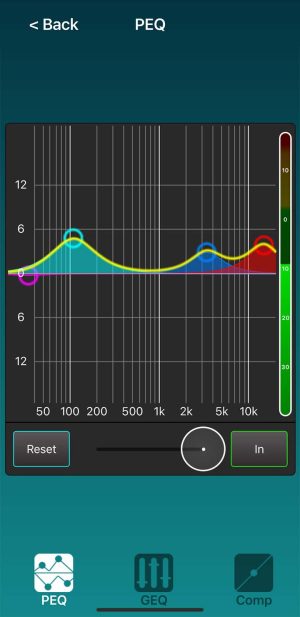
Trouble Shooting
I don’t see “Central SQ6” when I choose a unit.
Double check that you are connected to the “CentralSound” wi-fi network.
The sound doesn’t change when I adjust my settings.
On the main screen, use the mix select button to make sure the mix selected matches the label on your iem pack.
The sound keeps changing without me touching anything.
Someone else in the band may have accidentally selected your mix. Check with the other members to see if they are using the correct mix.
My mix is distorting.
You may have turn up all your channels too much and are creating distortion. You can try lower all the mixes and using the knob on your headphone pack to turn up the volume of everything.
My mix sounds too “clean”
Add some reverb to your mix by assigning “LS-RVB” to one of your group.
My phone keeps disconnecting from the sound board.
Be sure to select “remember me” when connecting to “Central SQ6”. While this can be annoying it does sometimes happen. Its important to remember that you don’t need to have the app running to listen to your mix. You only need to be connected to make adjustments. Often once your mix has been set during sound check it won’t need to be adjusted again during worship.